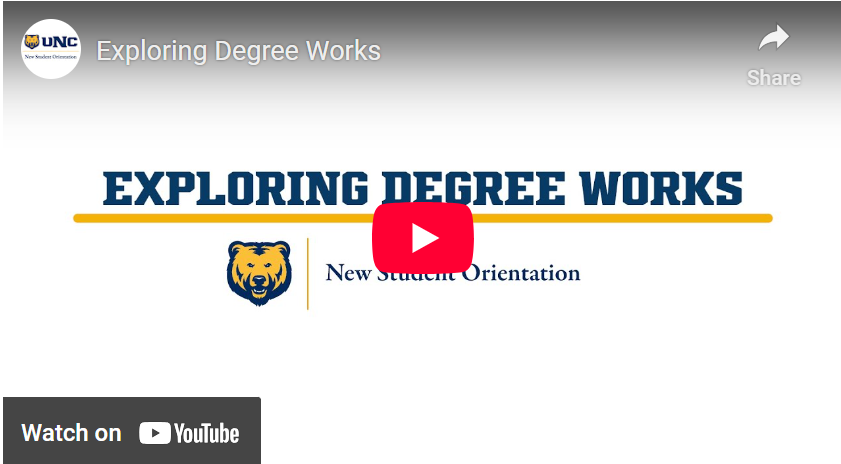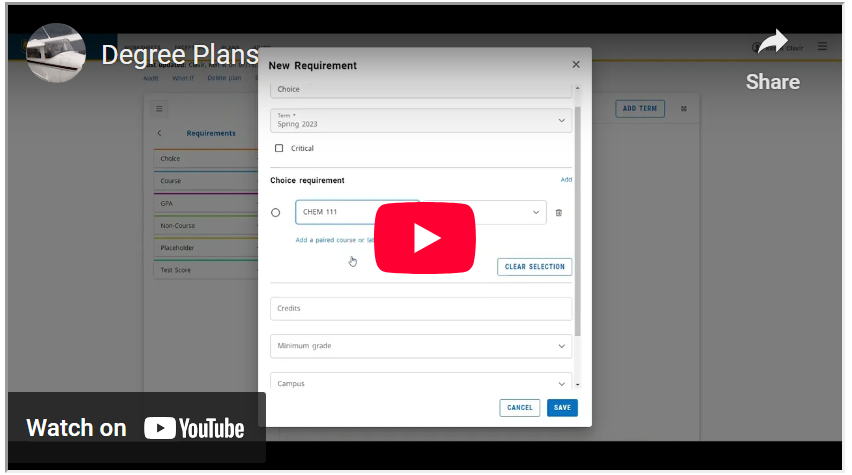Degree Works
What is Degree Works?
Degree Works is your go-to online tool to help you stay on track for graduation. It gives you and your advisor a clear, easy-to-read view of your academic progress—what you’ve completed, what’s still left, and how everything fits into your degree or certificate requirements.
Why Use It?
- Helps you track your progress toward degree or certificate completion
- Uses your completed coursework and UNC catalog requirements to show what’s left
- Makes course planning easier and helps you make informed decisions
Advising Comes First—Degree Works Helps Support It
Degree Works is a great resource to support your academic journey, but it’s not a replacement for one-on-one advising sessions. Be sure to keep meeting with your advisor regularly!
Just a heads up: Degree Works is not an official transcript and doesn’t serve as formal confirmation of your GPA or degree/certificate completion.
Have questions? Your advisor or the Office of the Registrar is always here to help!
To Access Your Degree Works
Login to Ursa and click on the “Degree Works” link on your Student Tab. Check out the video below for information on how to use your Degree Works. Use the Frequently Asked Questions provided below to learn more about Degree Works.
Degree Works Planner
The following assists advisors and students in developing a dynamic four-year plan. This supports students in creating a timely planner towards graduation.