Writing Center
Center
We welcome all writing projects for sessions in-person or online, whether you’re just getting started or are ready to hand in your final draft. You’re the content expert; we’re the writing experts. Let’s work together!
Hours vary by semester. Click on Make an Appointment to see our availability.

Schedule Your Appointment
Visit our online scheduling system to make your appointment.
Having issues? Email or call us, and we can help make your appointment.
Write Here, Write Now
Strong Writers Seek Feedback
The UNC Writing Center is here to connect you with that feedback. Writing Center Consultants are interested readers who come from a variety of majors and backgrounds, and we are ready to talk about your writing projects.
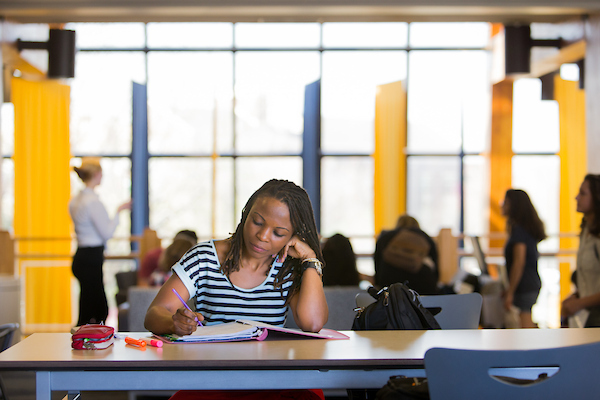
Our Consultants are Here to Help
Consultants are trained to work with writing all types, from all disciplines, and at all levels. We welcome all sessions, whether you’re just getting started or are ready to hand in your final draft.
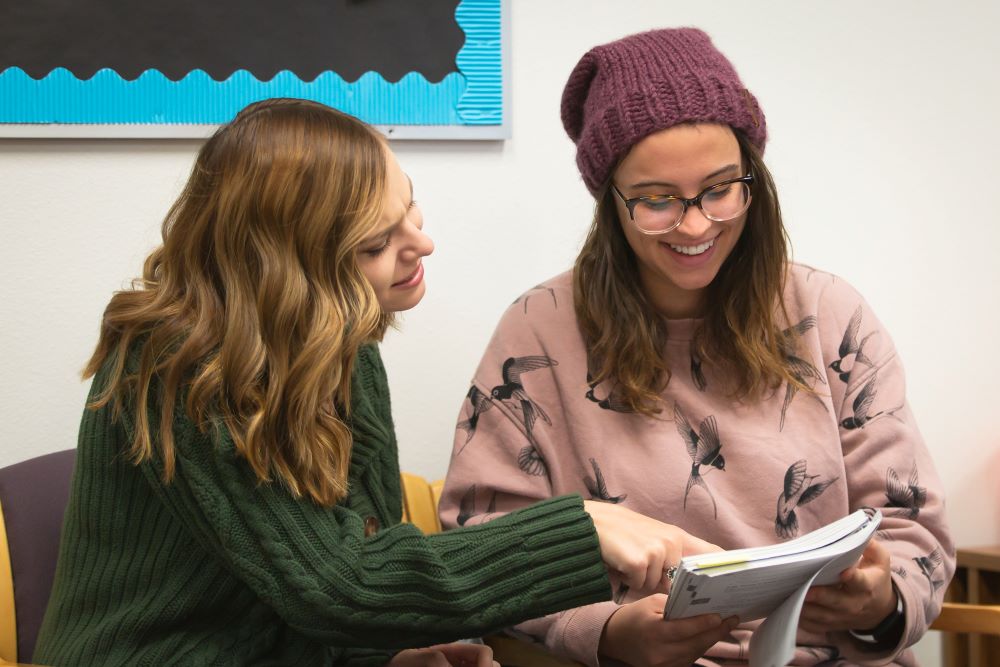
Faculty Resources
We Invite you to add a Writing Center invitation to your syllabus. Please feel free to copy and paste this language in your syllabus or to your Canvas course page.
Strong writers seek feedback.
The UNC Writing Center is here to connect you with that feedback. Writing Center Consultants are interested readers who come from a variety of majors and backgrounds, and we are ready to talk about your writing projects. Consultants are trained work with writing of all types, from all disciplines, and at all levels. We welcome all sessions, whether you’re just getting started or are ready to hand in your final draft. You’re the content expert; we’re the writing experts. Let’s work together!
The Writing Center is happy to visit your in-person or Zoom class to talk briefly (5-10 minutes) about our services. To schedule an appointment, complete this WC Information Session Form.
Please allow 48 hours of advanced notice and flexibility in the days of our visit.
In addition to the Syllabus Blurb above, feel free to provide any of the following information to your students via Canvas or Email.
Can I require my students to visit the Writing Center?
Yes. But please explain to students what the Writing Center is and does before requiring a visit. If you would like to require all students in your course to visit the writing center, please email us at writingcenter@unco.edu to arrange the best possible experience for you and your students.
How do I know if my student visited the Writing Center?
If the student asks us to notify you, we send verification to your email with a description of what the student wanted to work on and how the session progressed. If you don’t want to receive email notification, we suggest you ask the student to request a copy of their session summary be sent to their email. From there, they can print the notification and attach it to their paper.
Writing Center visits are confidential. If a student does not request to share their visit’s details, we respect their choice and will not discuss their visit to the Writing Center.
Do Writing Center Consultants correct grammar?
We do not copyedit students’ work for them. We do, however, provide students with guidance on grammar rules and proofreading strategies to improve their writing. So, yes, if a student has sentence-level issues, please suggest they visit the Writing Center, but do not expect a grammatically perfect paper after one session.
But can the Writing Center really help my students with my specific kind of writing and assignments?
Yes! Writing Center Consultants are trained to work with a variety of genre from multiple disciplines. We do not strive to be content experts; rather, we consider ourselves writing experts. Also, Writing Center Consultants come from a variety of backgrounds, level, majors, and minors.
But if there’s something we can do to better assist you with your students or assignments, please let us know!
