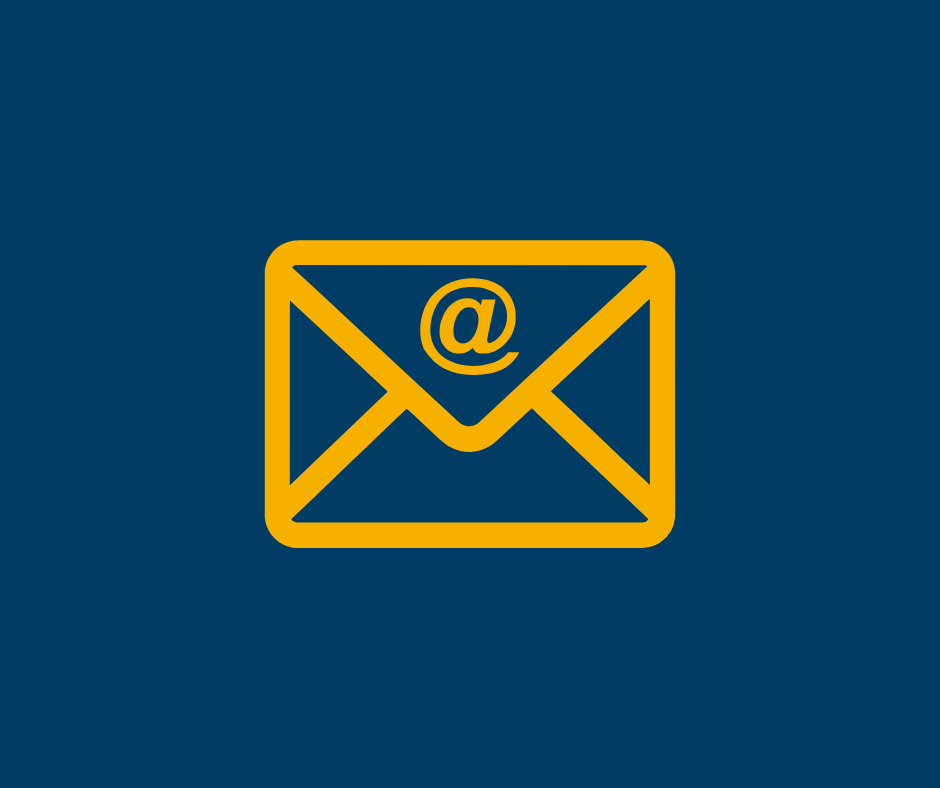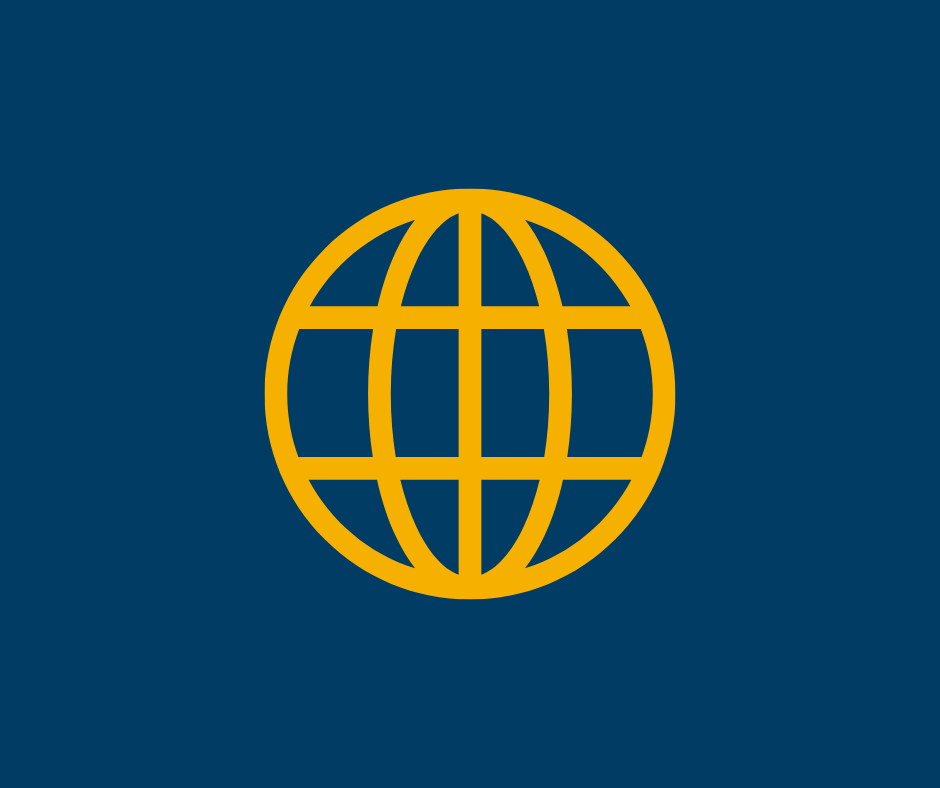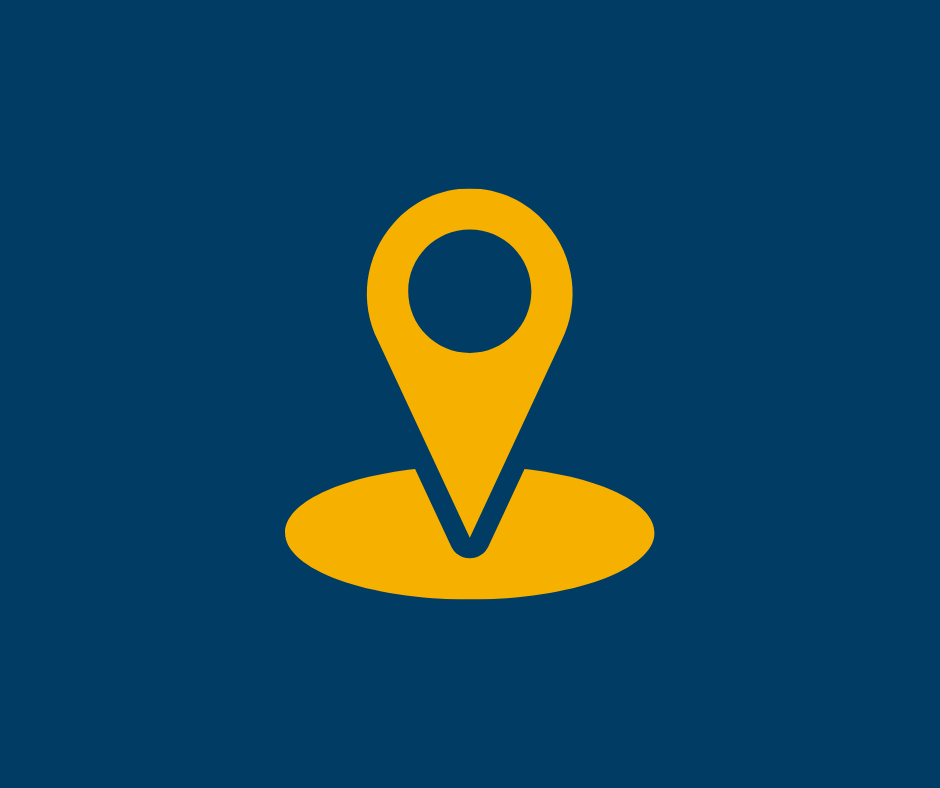Zoom
Zoom at UNC makes it easy to attend virtual classes, meet with professors, and collaborate with classmates—anytime, anywhere.
Stay Connected, Wherever You Are, Learn more about Zoom at UNC
Whether you’re attending virtual classes, meeting with professors, or collaborating on group projects, Zoom is your go-to tool for video conferencing at UNC. With high-quality video, screen sharing, and chat features, Zoom makes it easy to stay engaged and connected—no matter where you are.
Zoom is fully integrated with Canvas, so joining class sessions or office hours is just a click away. You can also use Zoom for study groups, presentations, or even quick check-ins with classmates. Plus, it works across all your devices—laptop, tablet, or phone.
Ready to join a meeting or host your own? Click the appropriate login button below to get started.
Why Use Zoom?
- Easy to Use: Zoom’s simple interface makes joining and hosting meetings a breeze
- Canvas Integration: Access Zoom directly through your Canvas courses.
- Works with Outlook & Browsers: Schedule and join meetings from Microsoft Outlook or your favorite browser.
- Mobile Friendly: Stay connected on the go with Zoom apps for Android and iOS.
Zoom helps you stay engaged and productive, no matter where you are.