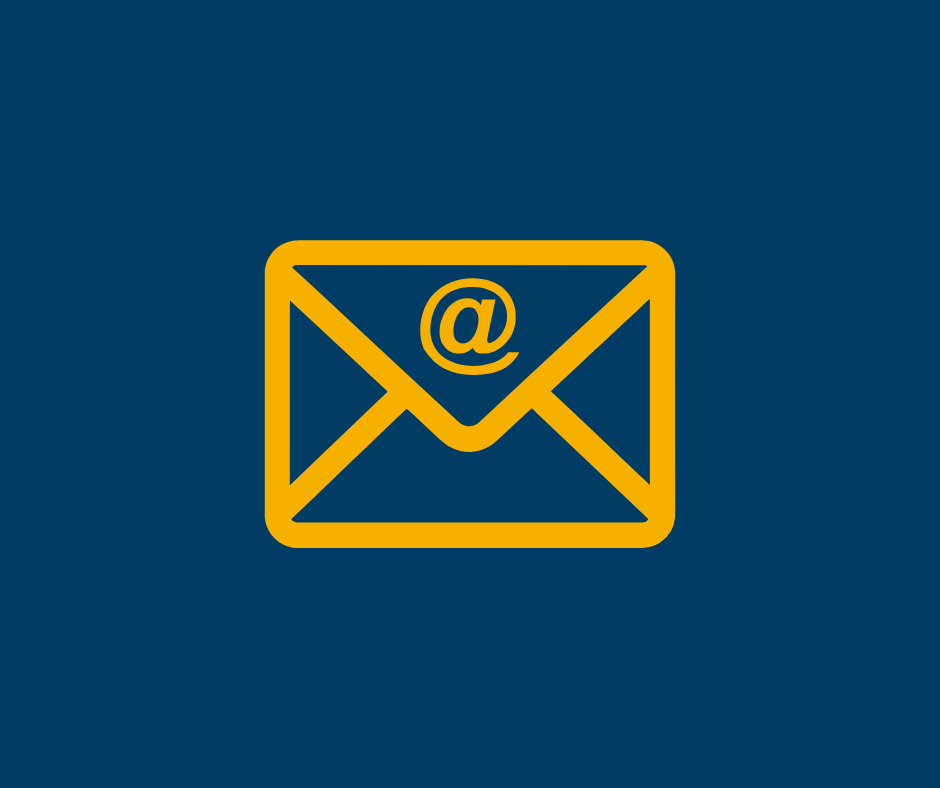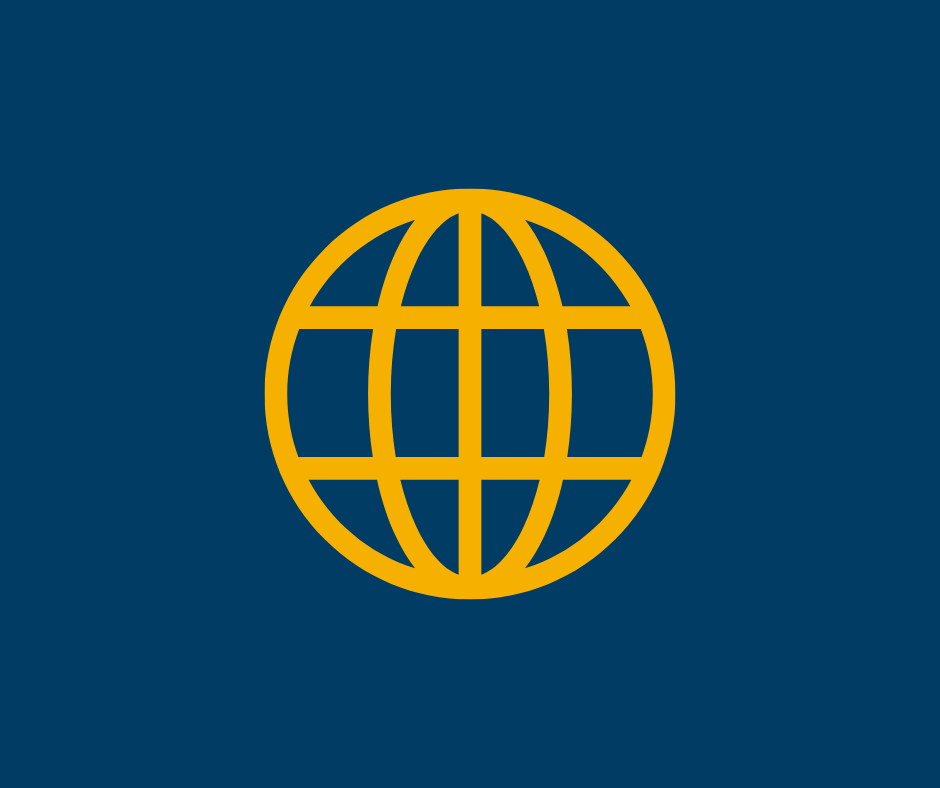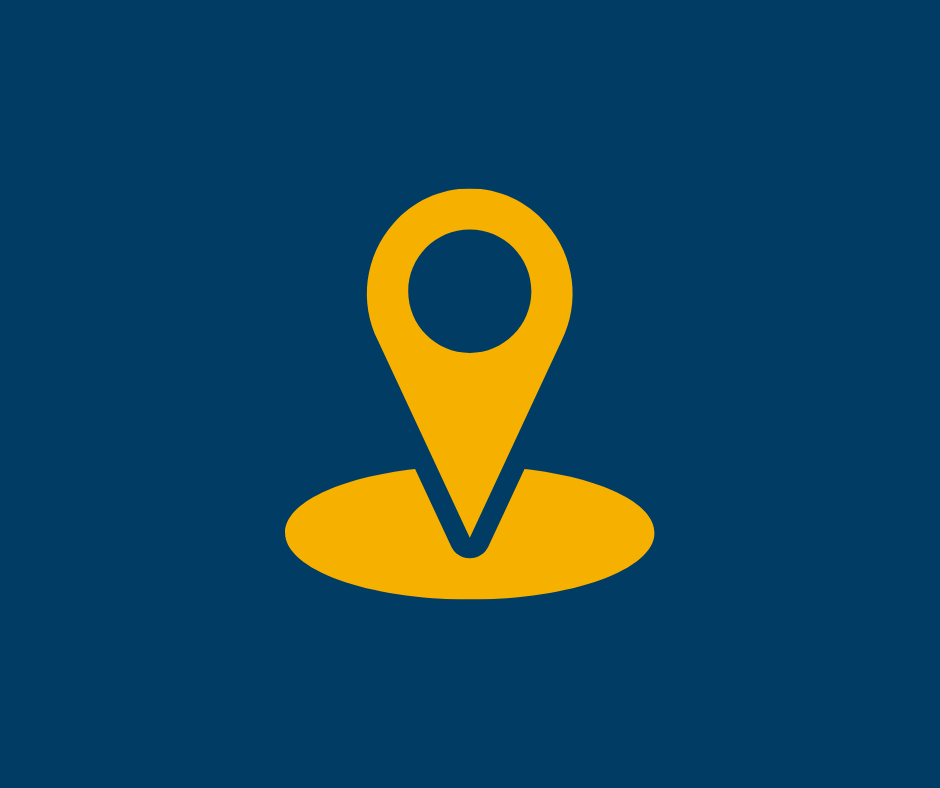Network Connectivity
Students can easily connect to UNC’s WiFi by selecting UNC-Student from the list of available networks.
Staying connected on campus is essential, and UNC provides secure wireless access through the UNC-Student network.
Whether you’re using a Windows laptop, Mac computer, Android phone, or Apple device, we’ve got step-by-step instructions to help you get online quickly and easily.
In addition to computer and mobile device setup, we also offer guidance for connecting personal non-computer devices—like gaming consoles, smart TVs, and more.
Be sure to check out our FAQs for troubleshooting tips and answers to common questions.
Let’s get you connected and ready to explore everything UNC has to offer!
Student Wireless Connection Guides
Need more help connecting? Contact IM&T’s Tech Support!
Note: Before starting to connect, close all Internet Browsers, including Firefox, Google Chrome, Microsoft Edge, Safari, etc.
- Click the Wi-Fi icon in the taskbar on the bottom-right.
- Click UNC-Student in the list of wireless networks, then click Connect.
- When prompted, enter the passphrase: UNCStudent (case sensitive)
- Your default browser should open and direct you to the Student Portal sign in page.
- Login using your username and password.
- Click Sign On.
- Read through UNC’s Computing Acceptable Use Procedure and click Accept.
- After 5 – 10 seconds you will see a Success Page.
- Open a new tab in any browser and navigate to any site to ensure you are connected.
Note: Before starting to connect, close all Internet Browsers, including Firefox, Google Chrome, Microsoft Edge, Safari, etc.
- Click the Wi-Fi icon in the top-right menu bar.
- Click UNC-Student in the list of wireless networks.
- When prompted, enter the passphrase: UNCStudent (case sensitive)
- Your default browser should open and direct you to the Student Portal sign in page.
- Login using your username and password.
- Click Sign On.
- Read through UNC’s Computing Acceptable Use Procedure and click Accept.
- After 5 – 10 seconds you will see a Success Page.
- Open a new tab in any browser and navigate to any site to ensure you are connected.
Note: Before starting to connect, close all Internet Browsers, including Firefox, Google Chrome, Microsoft Edge, Safari, etc.
- Open Settings – Wi-Fi.
- Click UNC-Student in the list of wireless networks.
- When prompted, enter the passphrase: UNCStudent (case sensitive)
- Click on the notification, “Sign into Wi-Fi Network”. This will direct you to the Student Portal sign in page.
- Login using your full username and password.
- Click Sign On.
- Read through UNC’s Computing Acceptable Use Procedure and click Accept.
- A success page will appear then disappear.
- Open any app or browser to ensure you are connected.
Note: Before starting to connect, close all Internet Browsers, including Firefox, Google Chrome, Microsoft Edge, Safari, etc.
- Open Settings – Wi-Fi.
- Click the information icon next to UNC-Student in the list of wireless networks.
- Ensure the Private Address field is in the OFF position, then click Join This Network.
- When prompted, enter the passphrase: UNCStudent (case sensitive)
- Click on the notification, “Sign into Wi-Fi Network”. This will direct you to the Student Portal sign in page.
- Login using your full username and password.
- Click Sign On.
- Read through UNC’s Computing Acceptable Use Procedure and click Accept.
- A success page will appear after 5-10 seconds.
- Click Done in the top right corner.
- Open any app or browser to ensure you are connected.
Personal Device Registration
Note: Before proceeding, make sure you have your device’s MAC address. If you’re unsure how to find it, visit our Support Portal and type “MAC address” into the Get Help search bar.
Then, locate your device in the Knowledge Base for step-by-step instructions.
Review the lists of approved devices (below) to confirm that your device can be registered.
- Go to our Support Portal and login with your UNC username/password.
- In the Get Help… search bar, type “device registration“.
- The service request called “Device Internet Registration” will appear on the left-hand side under the Service Request section.
- Click the More Info button then select New Request.
- Fill out all of the required information, including the MAC address for your device.
- Submit the request.
- Once your device is fully registered within the system, you will receive an email.
- Reboot your device.
- Connect to the UNC-Student wireless with the password UNCStudent (case sensitive).
Wireless Printers
Gaming Devices
- Nintendo Switch
- Nintendo Wii U
- Nintendo 3DS/2DS
- Playstation 5
- Playstation 4
- Playstation 3
Playstation Portable (PSP) - Xbox Series S and X
- Xbox One
- Xbox 360
- Steam Decks
Streaming Devices
- Amazon Echo
- Amazon Echo Dot
- Amazon Echo Show
- Amazon Fire TV
- Amazon Fire TV Stick
- Apple TV (including Airplay feature)
- Roku
- Roku TV
- Smart TVs
- Smart Blu-ray players
- Wireless speakers
Please note that certain types of devices are not allowed to be used on campus, including but not limited to:
- Personal routers
- Access points
- Network switches
- Cell signal boosters
- WiFi Cameras
- Cell Phone Repeaters
Please note that certain types of devices may or may not be able to connect to our wireless network:
- Google Home devices
- Google Chromecast devices
- Nintendo Wii (USB-to-Ethernet adapter required)
- WiFi Connected Speakers