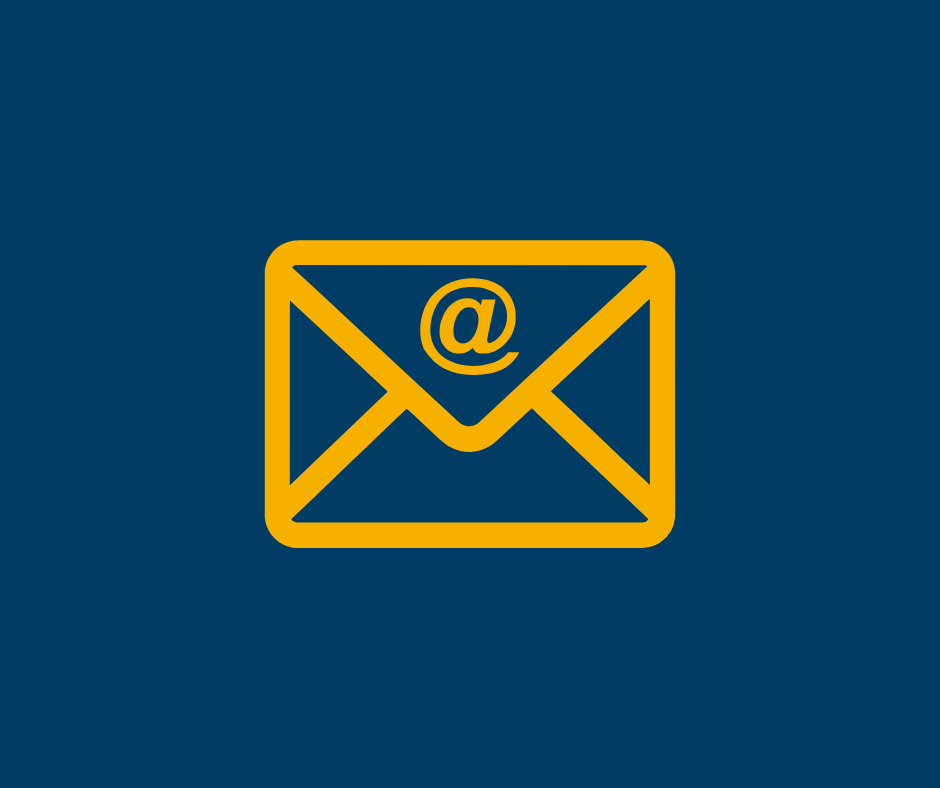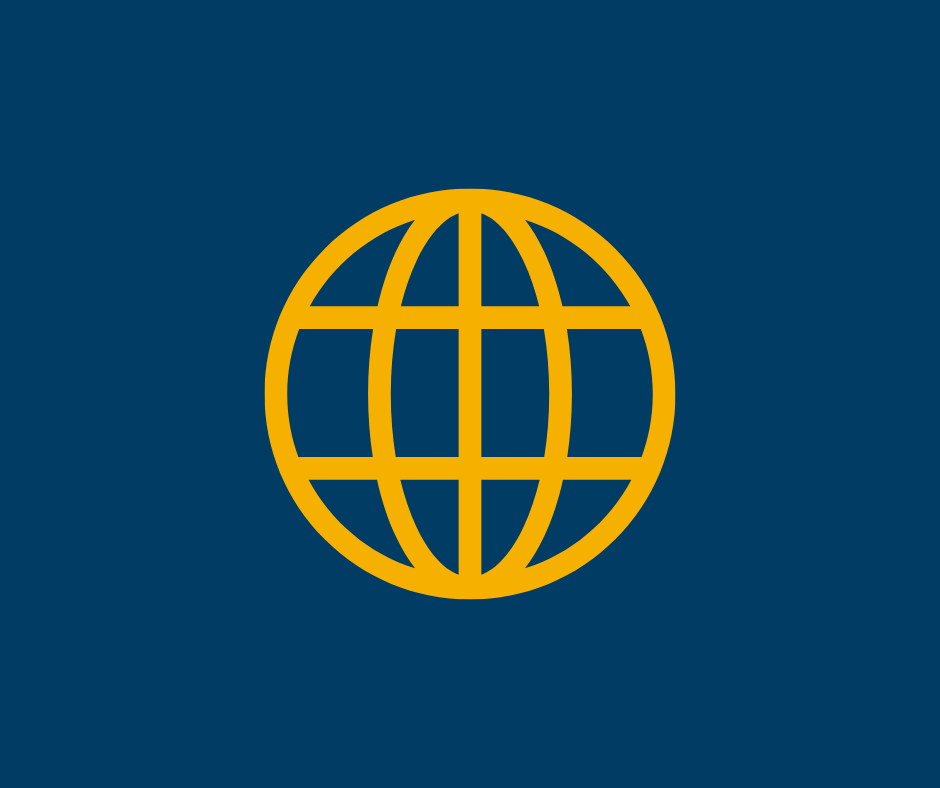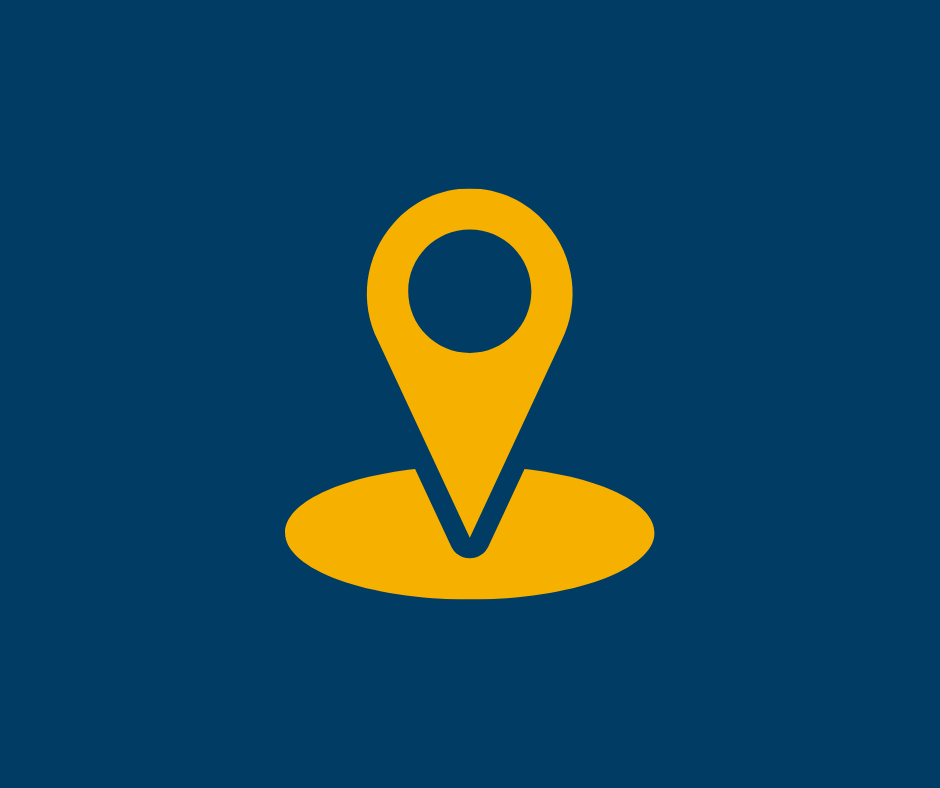Microsoft Multi-factor Authentication (MFA)
To keep your UNC account secure, the university uses Microsoft’s Multi-Factor Authentication (MFA) for all students, faculty, and staff.
What is MFA?
It’s a two-step verification process that adds an extra layer of protection. After entering your UNC email and password, you’ll be asked to verify your identity using a second method—like a text message, mobile app notification, or phone call.
Why it matters:
Even if someone gets your password, they can’t access your account without that second form of verification. It’s a simple but powerful way to keep your personal and academic information safe.
MFA APP Installation Instructions
- Download & install the Microsoft Authenticator app to your mobile device.
- Sign in to your account security dashboard on your computer.
- Select Add a new way to sign in or verify and choose Use an app.
- If you’ve already installed the app, select Next to display a QR code appear on the screen.
- In the authenticator app on your mobile device, select [three dots] then + Add account.
- Choose the account type and select Scan a QR code.
- Scan the code shown on the computer screen in step 4.
- Select Finish on the computer to complete the setup.
*Note that if you get a new phone, you will need to re-setup Authenticator on your new device.
IM&T recommends using the Microsoft Authenticator app for signing into your UNC account. It’s the easiest and most secure way to verify your identity.
⚠️ Heads up: Microsoft is phasing out text and call-based authentication, so moving forward, you’ll need to use the app to complete multi-factor authentication.
Setting it up now will make your login process smoother and keep your account protected.
🔐 Stay Safe: Protecting Your UNC Account
Be alert!
If you ever receive a multi-factor authentication (MFA) prompt but you’re not trying to log in, click “Deny” or “No” immediately and report it to it.security@unco.edu. This could mean someone has your login credentials.
🛡️ Tips to Keep Your UNC Account Secure
- Download the Microsoft Authenticator App
It’s free, easy to use, and the most secure way to verify your identity when logging in. - Watch for Phishing Attempts
UNC and Microsoft will never ask for your password via email. If you get an email asking for personal info, don’t reply—report it instead. - Create a Strong Password
Use a phrase or sentence that’s hard to guess and different from your previous passwords. Avoid single words or predictable patterns. - Set Up Your Preferred MFA Method
Visit the Multi-Factor Setup Portal to choose how you want to verify your identity. - Use the “Notify Me Through App” Option
With the Microsoft Authenticator app, you’ll get a quick prompt on your phone whenever MFA is needed. You can even exempt your device for up to 60 days before needing to verify again.