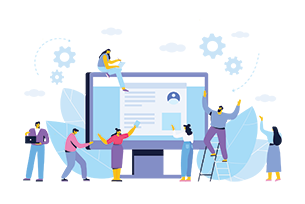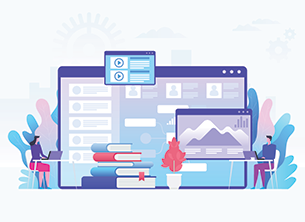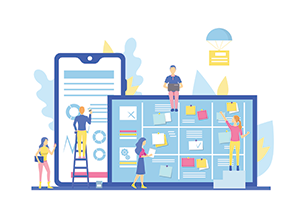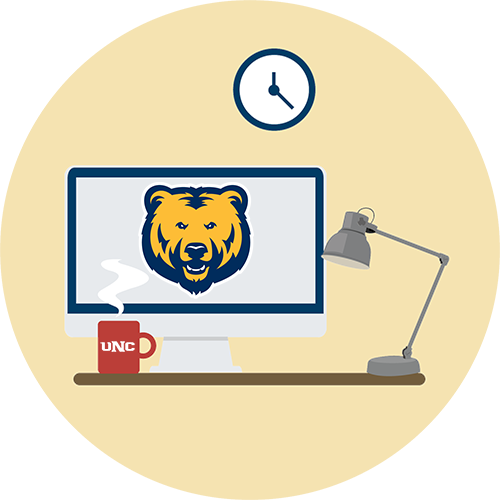
ID On Demand
Welcome to this growing collection of guides. This site will always be a work in progress, but we are glad you are here. We hope our current PDF, video, and Canvas guides will help you work through any challenges you have using educational technology for the development of online teaching and learning resources. We will continue to offer a limited number of webinars at the beginning and at the end of the term. We have been recording these webinars, and you will also be able to view them online. If you still have questions, please request a consultation with IDD; we are happy to meet with you.
Search Our Online Resources
| RESOURCE TITLE | RESOURCE DESCRIPTION |
|---|---|
| How to Edit IDD Smart Templates | This 20-minute video will help you get oriented to the UNC online classroom template pages and page containers. These templates include embedded training resources. Keywords: edit, Canvas, modules, guides, videos |
| How to Duplicate Template Pages | This eight-minute video provides steps for you to duplicate UNC classroom template pages once you have reviewed the "How to Edit IDD Smart Templates" video. Keywords: copy, Canvas, videos |
| Online Course Technology (Self-Paced Instructor Modules) | Our instructor modules provide extensive and engaging training for online course technology at UNC. As with ID On Demand resources, we will be adding to and updating these modules. Our first round of offerings include: Getting Started in Canvas, UNC's Online Classroom Template, Canvas Gradebook Basics, and Canvas Gradebook Management. If you have not already seen the links to the Instructor Modules in the online classroom template, you can gain access here. You must enroll in the course to participate. Keywords: LMS, develop content, develop assessments, create new content, student engagement, organize course content, course, training modules |
| Getting Started with Canvas (Self-Paced Instructor Module) | "Getting Started with Canvas" is one of our instructor modules in Online Course Technology, designed to assist those new to Canvas with the basics for setting up their course(s). After completing this module, you will be able to choose the different views in Canvas to meet your needs, create your global profile and personal settings, identify the integrated tools that are available in Canvas, select the appropriate tools to use in Canvas, choose publishing options to meet course needs, and recall how to create student groups. You must enroll in Online Course Technology to participate. Keywords: LMS, develop content, create new content, organize course content, course, training module, new to Canvas |
| UNC's Online Classroom (Self-Paced Instructor Module) | "UNC's Online Classroom" is one of our instructor modules in Online Course Technology, designed to walk you through working with the online classroom. After completing this module, you will be able to identify elements of the online classroom, customize template pages and containers to reflect your course content, quickly fix errors or restore pages to earlier versions, discriminate between what can and cannot be duplicated in Canvas and the online classroom, understand the structure of the online classroom Home page to know what can and cannot be customized, correctly make changes in the modules index so they're reflected in the Home page, and know what to do if you encounter an issue with customizing the online classroom. You must enroll in Online Course Technology to participate Keywords: LMS, template, develop content, create new content, organize course content, student engagement, course, training module |
| Build Your Canvas Gradebook (Self-Paced Instructor Module) | "Build Your Canvas Gradebook" is one of our instructor modules in Online Course Technology, designed to assist those new to Canvas with the basics for setting up their course gradebook. After completing this training module, you will be able to recognize that Canvas tools are integrated and responsive, identify how Canvas responds to the assignment settings you choose, recognize that the three major assignment tools are available for ungraded activities as well as graded assignments, and organize and weight your graded assignments using assignment groups. You must enroll in Online Course Technology to participate Keywords: LMS, develop assessments, create new content, organize course content, course, training module, new to Canvas |
| Grading in Canvas (Self-Paced Instructor Module) | "Grading in Canvas" is one of our self-paced instructor training modules in Online Course Technology, focusing on feedback options in Canvas and the gradebook: Rubrics and Speedgrader. After completing this training module, you will be able to understand and be prepared to use grading options and tools available in Canvas, create and use a rubric for grading in Speedgrader and enhance instructor presence and student engagement by using Canvas' grading tools. We recommend you complete the "Build Your Canvas Gradebook" training module before taking this training. Keywords: LMS, develop assessments, grade assessments, create new content, organize course content, course, training module |
| Canvas Gradebook Management (Self-Paced Instructor Module) | "Canvas Gradebook Management" is one of our self-paced instructor training modules in Online Course Technology, focusing on gradebook navigation and policy options. After completing this training module, you will be able to navigate the grades page in your course, organize your gradebook using "search," "arrange," and "filter," set different gradebook policies for missing and late assignments, differentiate between implementing a grade posting policy and hiding grades, view student information and learning analytics, and use "Message Students Who," to communicate with students. We recommend you complete the "Build Your Canvas Gradebook" and "Grading in Canvas" training modules before taking this training. Keywords: LMS, develop assessments, grade assessments, create new content, organize course content, course, training module |
| Canvas Classic Quizzes (Self-Paced Instructor Module) | "Canvas Classic Quizzes" is one of our self-paced instructor training modules in Online Course Technology, designed to assist those new to Canvas with the basics for setting up their quizzes. After completing this training module, you will be able to recall how to construct a Canvas quiz, identify the various quiz settings, recognize the most common quiz question types, locate the tools and features available to moderate quizzes, and identify grading and feedback features in quizzes. Keywords: LMS, exams, develop content, create new content, organize course content, course, training module |
| Advanced Classic Quiz Resources (Self-Paced Instructor Module) | "Advanced Classic Quiz Resources" is one of our self-paced instructor training modules in Online Course Technology, designed to address some areas of Canvas Classic Quizzes that requires more advanced knowledge. These advanced topics include best practices for using images in your Canvas quizzes, how to use symbols, equations and formulas in quizzes for math or science, and how to find and view quiz statistics. We recommend you complete the "Canvas Classic Quizzes" training module before taking this training. Keywords: LMS, exams, develop content, create new content, organize course content, exams, course, training module |
| Experience Canvas at UNC (for Students) | This self-paced, introductory course provides two modules to help your students who self register become more oriented with using Canvas. Keywords: LMS, orientation module, learning module, system requirements, navigate, Gradebook, tools, support, training |
| Calibrating the Online Classroom, Part 1 | "Calibrating the Online Classroom, Part 1" is the second episode on The Online Classroom podcast mini-series, produced by IDD. PDF Transcript. Keywords: student experience, engagement, online learning, learner empowerment, curiosity, fine-tuning, instructional design, template, LMS |
| Calibrating the Online Classroom, Part 2 | "Calibrating the Online Classroom, Part 2" is a continuation of the second episode of The Online Classroom podcast mini-series, produced by IDD. PDF Transcript. Keywords: student experience, engagement, discussions, instructional design, template, LMS |
| Experiencing the Online Classroom, Part 1 | "Experiencing the Online Classroom, Part 1" is the third episode on The Online Classroom podcast mini-series, produced by IDD. PDF Transcript. Keywords: student experience, engagement, online learning, synchronous in-person, LMS |
| Experiencing the Online Classroom, Part 2 | "Experiencing the Online Classroom, Part 2" is a continuation of the third episode of The Online Classroom podcast mini-series, produced by IDD. PDF Transcript. Keywords: student experience, engagement, discussions, asynchronous online, synchronous online, group assignments, online citizenship |
| Asynchronous Teaching and Learning | This guide provides you with an overview of tools and corresponding web guides to assist with asynchronous teaching and learning. Keywords: asynchronous, tools, teaching, learning, Canvas, Panopto, Discussions, Groups, Wikis, Instructor Feedback |
| Canvas Commons Guide | This Instructure PDF guide focuses on time-based design elements of space, pacing, motion as they relate to graphic communication within Canvas Commons. Projects will push the boundaries of emerging media environments and could explore designer-controlled narrative, haptic interaction, sound, or user interaction. This may be repeated for up to 6 credits. Keywords: OER, creative commons |
| Course Development Checklist | This checklist assists you with getting a basic Canvas course ready. Keywords: course design, course development, checklist, Canvas |
| Canvas/Instructure: Full Set of Instructor Guides | This webpage provides you with a listing of all instructor guides via Canvas/Instructure. Keywords: Canvas support, resources, help, searchable guides |
| UNCO Zoom Resources | This webpage provides you with a brief overview of Zoom, a video conferencing tool, through UNC. The webpage also provides you with two video tutorials for getting started and links to additional support guides. Keywords: getting started, tutorial videos, searchable guides |
| Zoom Learning Center: Support Materials | This webpage provides you additional support videos and guides via Zoom. Videos and guides are organized by topic, such as Desktop, Mobile, Frequently Asked Questions, and more. Keywords: getting started, video tutorials, searchable guides |
| UNCO Panopto Resources | This webpage provides you with a brief overview of Panopto, a video platform, through UNC. The webpage also provides you with a link to log into Panopto and links to additional support guides. Keywords: getting started, video tutorials, searchable guides |
| Panopto: Support Documentation | This webpage provides you with a listing of additional support guides via Panopto. Guide topics include Create, Edit, Share, Manage, View, and more for Panopto videos. Keywords: getting started, video tutorials, searchable guides |
| Canvas Discussions and Announcements Redesign Fact Sheet | This guide provides a basic overview of which features will remain and are new in the enforced July 20, 2024, Discusions and Announcements redesign. The guide also includes a link to a Canvas overview video that demonstrates some of the new features and updated interface. Keyterms: discussions, announcements, peer-to-peer, engagement, interaction, updates, redesign |
| How to Copy a Course | This guide provides steps for copying/importing previous course content into a current Canvas course. Keywords: all content, select specific content, import |
| Rules of Netiquette | This guide provides you with guidelines for polite and professional online communication and presence. Keywords: communication, online |
| The Online Classroom Template | This guide provides you with additional information regarding the UNC Online Classroom Template and accompanying related guides. Keywords: TEMPLATE-DEV, Canvas |
| Record Panopto Video | This guide provides you with steps and best practices for recording videos within Panopto. Keywords: Panopto, video, record |
| Canvas Classic Quizzes | This guide provides you with steps for creating, editing, and publishing Classic Quizzes. Keywords: exams, survey, practice quizzes, question banks |
| Zoom for Synchronous Lectures | This guide provides you with information for scheduling Zoom video conferencing meetings. Keywords: office hours, meeting controls, record meetings, share meetings |
| How to Schedule Zoom Appointments | This guide provides you with information for scheduling Zoom appointments from your Canvas course. This guide is for you if you are looking to schedule one-on-one virtual office hours or conferences with your students. Keyword: online |
| Zoom Security: Best Practices | This guide describes how you can create a secure Zoom meeting and gives users a chart showing which settings to select for the most secure meeting possible. This guide was originally developed in response to Zoom bombings. Keywords: meeting controls, host controls, share screen, waiting room, passcode, meeting ID |
| How to Write Learning Objectives | This guide provides you with verbs and best practices to use when writing concise goals and learning objectives. Keywords: Bloom's Taxonomy |
| How to Sync Final Grades | This guide provides you with steps for syncing final grades in a Canvas course to Ursa (Banner). Keywords: grades, Gradebook, finals week, Gradesync |
| Upload Panopto Video | This guide provides you with steps for uploading and embedding Panopto videos within a Canvas course page. Keywords: embed video, Rich Content Editor, RCE, apps, upload, folder |
| Canvas Rich Content Editor | This guide provides you with an overview of the Spring 2021 Canvas Rich Content Editor updates, and corresponding guides and best practices when using these updates within Canvas. Keywords: text editor, RCE |
| IDD ChatBot Response | This guide provides an overview of chatbots in early 2023. Chatbots, like ChatGPT, have exploded onto the market without much time for instructors to prepare. Likewise, rganizations and companies who can put guardrails in place to preserve academic integrity have not had time to do so. This early response guide provides a summary of current resources and ideas about how to integrate ChatGPT into the classroom while preserving academic integrity. Keywords: AI, academic integrity, OpenAI |
| Updating your Canvas Courses - Checklist | Use this checklist to update your existing courses in Canvas. Updating existing courses before the beginning of each term is best practice. Keywords: guide, checklist, start of term, getting started, updates |
| Upload a Panopto Video Assignment: Student Guide | This guide is for students. It addresses the steps required to upload a video into a Panopto assignment folder. Keywords: student, video project, video assignment |
| Zoom for Collaboration: Student Guide | This guide is for students. It walks students through how to access Zoom, schedule a meeting, the different Zoom meeting controls, meeting and recording tips, where to find local meeting recordings, and links to additional Zoom support guides. Keywords: video conferencing, groups, join a meeting |
| Playlist - Getting ready for a new semester in Canvas | This playlist contains seven curated short videos to help you get ready for a new semester in Canvas. The videos address copying/importing content from one shell to another, publishing content and your course, setting dates correctly in Canvas, building a module, building a gradebook, and customizing your dashboard. Each of these videos demonstrates a process or function instructors request assistance with at the start of each semester. Keywords: getting started, demonstrations, on-demand, self-paced, training, captioned, new to Canvas |
| Playlist - Canvas gradebook tips and tricks | This playlist contains ten short videos that cover the topics from our previous "Gradebook Tips and Tricks" webinar. The videos address Canvas tools integration, building a gradebook, assignments, rubrics and gradebook management Keywords: tips and tricks, demonstrations, on-demand, self-paced, training, captioned |
| Playlist - Canvas assessments | This playlist contains six curated videos that cover current assessment options in Canvas. Keywords: Canvas classic quizzes, assignments, discussions, activities, rubrics, webinar, captioned |
| Playlist - Quick tip videos | This playlist contains all current "Quick Tip" videos. The videos address copying/importing content from one shell to another, customizing your dashboard and creating student groups. Keywords: demonstrations, FAQs, captioned |
| Playlist - Webinars | This playlist contains all current UNCO IDD webinars. The webinars address working with the online classroom template, Canvas Gradebook, classic quizzes and Panopto. Keywords: demonstrations, on-demand, self-paced, training, captioned, webinar |
| Playlist - Canvas Groups |
This playlist contains two curated videos that cover how to create group sets and groups for the first time in Canvas, how to create group discussions and assignments, what happens to your previous group sets and groups after importing, and options for working with the new Project Groups group set in your course. Keywords: self sign-up, manual groups, automatic groups, rename the group set, relink group sets, student groups, asynchronous teaching, asynchronous learning, peer-to-peer engagement, online, how students sign up for groups, captioned |
| Playlist - Working with the virtual F2F and online classroom templates |
These videos cover how to work with the virtual face-to-face (F2F) and online classroom templates in Canvas at UNC. Keywords: OC-DEV, F2F-DEV, customize, upload copy of syllabus, add images, delete editor prompts, key action items, move content, duplicate templates, how to request a home page resync, how to submit a help ticket |
| Playlist - LAC Assessment |
This playlist contains four videos that cover an introduction to LAC Assessment and Guaranteed Transfer Pathways, how to set up assessment rubrics, how to add individual outcomes to create an assessment rubric, and how to add individual outcomes and grading criteria in a single rubric. Keywords: performance levels, outcome point values |
| Let's Talk about the Elephant-Sized Chatbot in the Room | Ready or not - here it comes: ChatGPT and other forms of AI-generated content have made their way onto our campus. In this 58-minute webinar, we examine ChatGPT and its use by faculty and students. We begin by looking critically at its limitations and potential harmful uses, including strategies for detecting and avoiding AI cheating and plagiarism. Then we consider how this new technology can and is being integrated as a supplemental learning tool. Keywords: OpenAI, academic integrity, webinar |
| Gradebook Basics | This 56-minute webinar recording begins with how to build your Canvas Gradebook and ends with strategies for grading in Canvas. Keywords: assignments, assignment groups, Speedgrader, weighted grades, student feedback, webinar, new to Canvas |
| 2023 Gradebook Management | This 51-minute webinar (updated for the Fall 2023 gradebook interface change) recording begins where the Gradebook Basics Webinar ends. Learn how your gradebook is organized, how to manage it through filters and re-arranging assignments for easier navigation, how to set up missing, late, and grade posting policies, and how to access course and individual student analytics. Keywords: webinar, gradebook, sort and filter policies, statuses, missing policy, late policy, grade posting policy, hide grades, New Analytics |
| Canvas Classic Quizzes | This 48-minute webinar recording provides you with the basics on how to use the Canvas Classic Quizzes tool. Learn how to set up online exams and create a variety of questions, including multiple-choice and essay questions. You will also learn some of the quiz moderation tools. Keywords: quiz question types, Canvas support, exam, quiz settings, webinar |
| Panopto Basics | This 25-minute webinar recording introduces you to Panopto, UNC's primary video creation and management tool. Learn how to activate the tool and how to record and embed Panopto video in a Canvas course. Keywords: download, enable Panopto, course menu, Panopto folders, PC, Mac, webinar |
| Panopto Tools for Engagement | This 33-minute webinar recording reviews basic Panopto functions as well as more advanced Panopto features, such as how to embed quizzes and make use of the Panopto discussion tool. The video also addresses student engagement and options to make your Panopto videos more engaging. Keywords: Panopto quiz settings, Panopto quiz questions, asynchronous, webinar |
| Asynchronous Teaching and Learning | This 36-minute webinar recording defines asynchronous teaching and learning, discusses student engagement, and reviews some of the Canvas tools that can assist you with development and delivery of asynchronous content. Keywords: Panopto, discussions, groups, Speedgrader, instructor feedback, webinar |
| Spring 2021 Canvas Updates | This 22-minute webinar recording covers the January 2021 updates to the Canvas Rich Content Editor. Learn how to navigate the feature updates, as well as how to insert links, embed images, upload files, upload and record media, embed apps, and review the Student View function. You will also review how to set up the SimCheck/Turnitin plagiarism tool in a Canvas assignment. Keywords: RCE, autsaved content feature, in-line preview, course links, external links, assignment settings, webinar |
| Working with the Classroom Template | This 36-minute webinar recording provides you with a brief overview of the online classroom template, and review how to move content from an existing course into the template. Keywords: TEMPLATE-DEV, duplicate, import content, copy content, webinar |
| How to customize the virtual F2F classroom template part one | This nine-minute video gives an overview of the Fall 2023 version of the virtual F2F classroom template, including how to customize the Syllabus and Start Here page, and how to duplicate, move, and customize the assignment template. The video also notifies instructors how they can request assistance (part one of two). Keywords: F2F-DEV, upload a copy of your syllabus, upload an image, remove editor prompts, key action items, move content, duplicate templates, embedded information videos, how to ask for help, how to submit a help ticket |
| How to customize the virtual F2F classroom template part two | This seven-minute video demonstrates how to duplicate the content pages, activity, and discussion templates, move the duplicated copies, and customize those copies. The video also covers how to edit and delete weekly placeholder modules, as well has how to request a home page sync or resync so your modules appear as quick links on your Home page (part two of two). Keywords: F2F-DEV, weekly course materials, just-in-time-content, additional resources, embedded information videos, how to ask for help, how to submit a help ticket |
| Introduction to the guaranteed transfer pathways and LAC assessment | This eight-minute video introduces the Colorado Guaranteed Transfer Pathways (gtP) competencies framework and its connection to UNC outcomes assessment in LAC courses. Providing a brief overview of the gtP framework and its required content criteria and competencies, the video explains the Colorado Department of Higher Education’s (CDHE) outcomes for the gtP and its utilization of the Liberal Education and America’s Promise (LEAP) essential learning outcomes and the American Association of Colleges & Universities (AAC&U) Valid Assessments of Learning in Undergraduate Education (VALUE) rubrics. Explaining the six-year cycle of LAC assessment, the video highlights UNC’s recent efforts to assess the LAC using the Canvas LMS. Keywords: GT Pathways, GT Pathways Matrix, GT Pathways-Designated Sciences Course |
| Setting up assessment rubrics | This five-minute video demonstrates how to associate a rubric embedded in the system to an assignment in your Canvas course. The video provides a guided tutorial to navigate the Canvas file structure to locate the rubric that is properly aligned with an LAC course. Keywords: rubric point values, rubric criteria, find existing rubric, rubric ratings |
| Adding individual outcomes to create an assessment rubric | This nine-minute video demonstrates how to create a rubric by associating individual outcomes embedded in the Canvas system to an assignment in your course. Navigating through the Outcomes area of Canvas, the video guides you through the process of identifying the outcomes to be assessed in the assignment and adding each of these to an assignment rubric to assess student work on multiple outcomes. Keywords: outcome groups, aligned assignment, rubric placeholder, rubric point values |
| Adding individual outcomes and grading criteria in a single rubric | This 11-minute video demonstrates how to create a rubric that can be used for both grading and outcomes assessment. Explaining how to associate varied assessed outcomes in a single rubric, this video also explains how to create and modify grading criteria and performance levels in the same rubric. Options for maintaining or omitting the point values associated with the assessed outcomes are presented. Keywords: outcome groups, scoring criterion, rubric ratings |
| Quick Tip: How to import all content | This four-minute video demonstrates the steps for an all content import in Canvas. This process is useful for those who wish to move all content from a previous course into a new blank shell. Keywords: getting started, copy, move previous content, captioned |
| Quick Tip: How to import select specific content | This five-minute video demonstrates the steps for a select specific content import in Canvas. This process is useful for those who wish to move pieces of content (ex: only your course files or one module) from one course to another. Keywords: getting started, copy, move previous content, captioned |
| Quick Tip: How to customize your Canvas dashboard | This three-minute video demonstrates the steps to customize your Canvas Dashboard for course management purposes. This process is useful for those who wish to de-clutter courses from their Dashboard. Keywords: getting started, courses, All Courses, favorite, course cards, move course cards, captioned |
| Quick Tip: Upload a copy of your syllabus to Canvas | This two-minute video, taken from our "If you do nothing else in Canvas..." video, demonstrates how to upload a copy of your syllabus to your Canvas course. The process of uploading a file shown here can also work for any other files you wish to upload to your Canvas course. Keywords: quick tip, syllabus, upload, file, getting started, basics, captioned |
| Getting started with Canvas course grading schemes | This five-minute video demonstrates how to enable a grading scheme in your Canvas course, choose a grading scheme from a list of already available options, and create a grading scheme if none of the available options match the grading scheme in your syllabus. This video also shows what the grading scheme will look like in your gradebook once applied and you have started inputting student grades, and what your students will see once those first grades are inputted. A selected grading scheme will also help you sync your grades to Ursa at the end of the term. Keywords: course settings, default grading scheme, getting started for a new semester |
| How to create group sets, groups, and group-related content in Canvas | This seven-minute video demonstrates how to create group sets in a new Canvas course, thereby creating groups of students, the three different group-structure options, and how to link group sets to discussions and assignments to create group discussions and group assignments. Keywords: asynchronous teaching, asynchronous learning, peer-to-peer engagement, online, self sign-up, manual groups, automatic groups, how students sign up for groups, captioned |
| Where did my group sets and groups go after importing? | This six-minute video reviews why group sets and groups disappear after importing and why group-related content is now tied to a Projects Group group set. This video also covers two options for working with the Project Groups group set after importing. Keywords: asynchronous teaching, asynchronous learning, peer-to-peer engagement, student groups, relinking, renaming the group set, online, captioned |
| Quick Tip: How to apply the template to quizzes | This four-minute video demonstrates how to apply the Online Classroom template to any pre-existing quizzes in your upcoming course or DEV shells. This process is useful for those who have multiple quizzes in your upcoming courses that don't have the template applied (as quizzes cannot be duplicated in Canvas). Keywords: getting started, courses, Online Classroom, OC-DEV, TEMPLATE-DEV, HTML, quiz |
| Canvas Support: Lost Scores After an Extension | This five-minute video shows you how to adjust an assignment that no longer shows the input scores after creating an extension for an individual student. Keywords: assignment settings, assign to |
| Canvas Support: Quizzes Extra Attempt and Extensions | This seven-minute video shows you how to manage potential issues within a Canvas Classic quiz by either allowing an extra attempt per individual student, or, alternatively, how to add time extensions for students beyond the quiz "until" date. Keywords: moderate quiz, quiz settings |
| Canvas Support: Combining Quiz Bank Questions | This seven-minute video shows you how to combine questions from different quiz banks into one quiz. Keywords: classic quizzes, create quizzes, manage question banks, find questions, add questions |
| Canvas Support: Requirements and Prerequisites in Modules | This six-minute video reviews the module prerequisite and requirement features in Canvas. Learn how to lock modules and content within a course until students complete the prerequisite or required tasks. Keywords: edit modules, module settings, update, re-lock |
| Canvas Support: Roll Call Attendance | This seven-minute video shows you how to enable the Roll Call Attendance tool within a Canvas course, set the tool as an assignment, and how to adjust the assignment's value. Keywords: navigation, captioned |
| Canvas Support: In-Class Assignment Submission | This five-minute video shows you how to create assignments or quizzes that have no online submission requirement for students, such as on-paper assignments or in-class activities. Keywords: in-class exam item, add assignment, assignment settings, Speedgrader, feedback |
| Canvas Support: Move and Copy Quiz Bank Items | This five-minute video reviews the question banks tool within Canvas Quizzes. Learn how to move and organize quiz questions within quiz banks. Keywords: classic quizzes |
| If you do nothing else in Canvas... | This seven-minute video reviews the three things you can do in a Canvas course to make it more user -friendly before the term starts: Post your syllabus, set your Home page, and provide a student "Start Here" module. Last but not least, publish your course before the term starts. Keywords: getting started, upload syllabus, Canvas Commons, captioned |
| Building a module | This two-minute video gives a brief overview of how to build a module in a Canvas course. Keywords: getting started, creating content, captioned |
| Online content presentation | Wondering how to present content on an online class? UNC has two primary tools that you can use to present content both synchronously and asynchronously. This six-minute video will provide you with a brief introduction to both Zoom (for synchronous) and Panopto (for asynchronous). Keywords: third-party tools, course navigation, captioned |
| Are you setting Canvas dates correctly? | Watch this video to learn how to tell students when work is due in your Canvas course. This six-minute video also covers where students will see the due date and time, availability dates, and how to use the dates to make missing and late policies work for you. Keywords: getting started, dates, due, late, missing, availability, video, captioned |
| Tips & Tricks: Canvas Tools Integration | This three-minute video, taken from the Gradebook Tips & Tricks webinar recording, identifies how the different tools in Canvas (Assignments, Course Calendar, Syllabus, and Gradebook) work together. Keywords: tips and tricks, gradebook, due dates, events, course summary, interpreted |
| Tips and Tricks: Building a gradebook in Canvas | This four-minute video explains how the Canvas Gradebook is built with graded assignments, discussions, and quizzes. Keywords: tips and tricks, getting started, Assignment Index page, gradebook columns, organization, order of assignments, captioned |
| Tips and Tricks: Assignment vs. Activity | This 10-minute video explains how the discussion, quiz, and assignment tools in Canvas can be used for both graded assignments and ungraded activities. Keywords: tips and tricks, assignment settings, Display Grade As, ungraded discussions, quiz type, captioned |
| Tips & Tricks: Weighted Assignment Groups | This eight-minute video, taken from the Gradebook Tips & Tricks webinar recording, shows how to set up groups in assignments and weight those groups for final grades. Keywords: tips and tricks, Assignment Index page, assignment groups, grade calculations, interpreted |
| Tips & Tricks: Rubrics Travel With You | This six-minute video, taken from the Gradebook Tips & Tricks webinar recording, shows you how to set up rubrics to be used multiple times in multiple courses. Keywords: tips and tricks, find rubrics, rubric tool, criterion, interpreted |
| Tips & Tricks: Download for Grading | This two-minute video, taken from the Gradebook Tips & Tricks webinar recording, shows you how download student submissions to grade and then re-upload their graded assignments if you choose not to use SpeedGrader. Keywords: tips and tricks, zip file, interpreted |
| Tips & Tricks: Gradebook Student View | This five-minute video, taken from the Gradebook Tips & Tricks webinar recording, shows you how you can see an individual student's progress as well as how you can see what your student sees. Keywords: tips and tricks, Student View, general learning analytics, interpreted |
| Tips and Tricks: Gradebook Management | This five-minute video, taken from the 2021 Gradebook Tips and Tricks webinar recording (now updated to reflect the Fall 2023 gradebook interface changes), covers key components of managing your Canvas gradebook to make monitoring student progress a smooth and easier process. Managing you Canvas gradebook improves communication and feedback for both instructors and students. Keywords: tips and tricks, gradebook, filters, view, arrange by, captioned |
| Tips and Tricks: Missing and Late Policies | This 10-minute video shows you how to filter your gradebook, set your missing and late policies, and track student analytics to better manage your gradebook and monitor student progress. Keywords: tips and tricks, null grade, null value, gradebook settings, due date, availability dates, captioned |
| Tips and Tricks: Message Students Who... | This three-minute video shows you how to automate some of your communication using the "Message Students Who" tool in the Canvas Gradebook and New Analytics. Keywords: tips and tricks, messaging, missing submissions, score communication, instructor presence, new analytics, captioned |