Procedures
The following procedures are to be used by Business Managers to help prepare, submit and review the next fiscal year budget for their area. These entries will be categorized into five basic classifications of budget entry codes (BD Codes) in order to facilitate in summarizing the entries for review, discussion and approval by Executive Staff and the Board of Trustees. Detailed procedures may be found in the training section.
- Step 1 - Run Insight Report
1. Run the appropriate report from Insight Production/Business Manager Private View
a. BUD017 Budget Development Data Entry Report - Non OES
b. BUD016 Budget Development Data Entry Report - OES (For Extended Campus only)2. Enter parameters
a. Operating Fund type - 1x, 2x, or 3x (or leave on All)
b. Enter Fund and Organization or
c. Enter Org Level 4 for higher level summary (leave Fund and Org blank)3. Run and open report, enable editing and save as to your computer. Use the following naming convention:
a. Fund Number
b. Org Number
c. Area (name that marches to ORG or summary level used)
d. Fiscal Year (for which you are preparing the budget)
e. Report name (BDE for Budget Data Entry)
f. Date updated (this will help us determine subsequent updates)Example: 10000 51000 Financial Services FY20 BDE Report 01-25-19 or
Example: 100PRS Presidents Office FY20 BDE Report 01-25-19 - Step 2 - Determine Budget Entries
The Budget Data Entry report is organized into a tabbed workbook. The first tab is a summary report by account attribute (Personnel, OCE, etc). The report includes two prior fiscal years actuals, the current fiscal year base budget and the starting base budget for the next fiscal year being prepared.
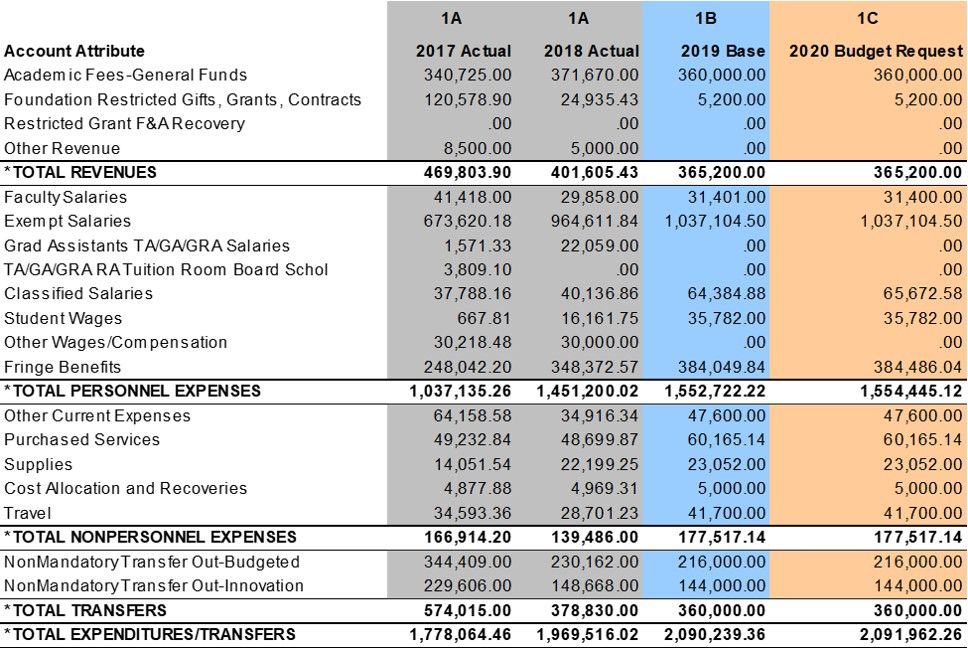
The second tab is the data entry sheet. You will enter your budget changes in columns AA and AB. Remember to remove all of the zero's prior to entering your information. You will then complete columns AD, AE and AF. Do not enter information into the orange columns.
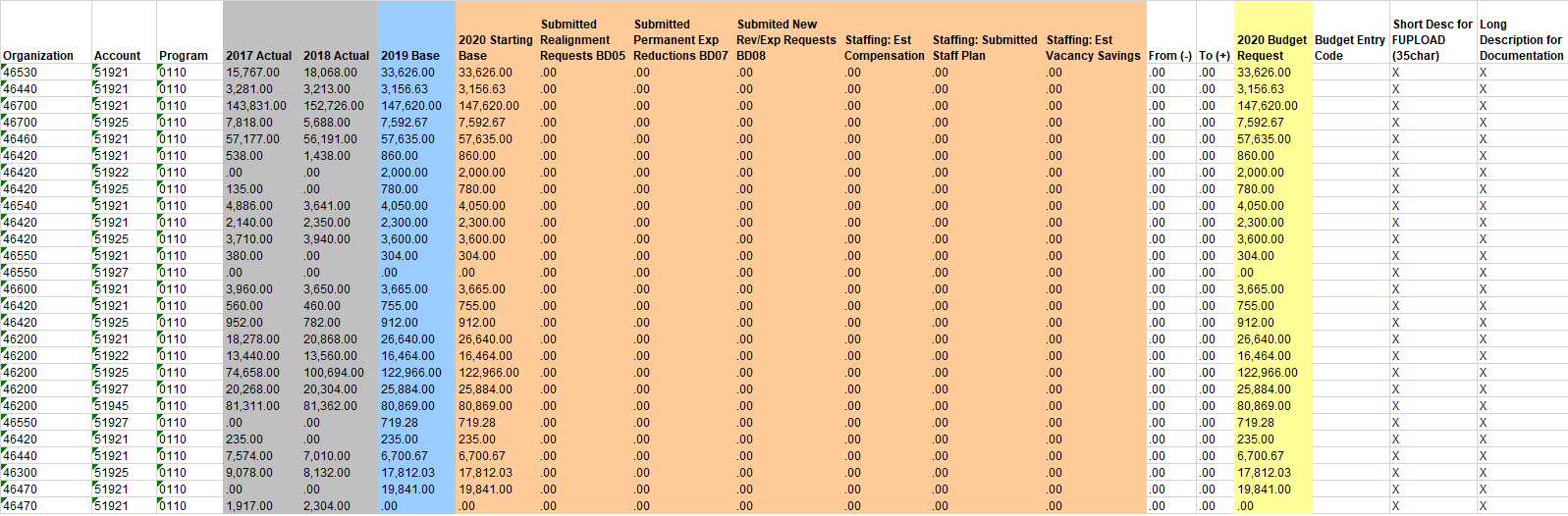
- Step 3 - Prepare and Submit FUPLOAD
Once you have determined your budget entries, you will submit the information to the Budget Office via a FUPLOAD form and a Supplement Information form if required. A different FUPLOAD will be required for each BD type. These forms are located on the Forms page and also on the Budget Office SharePoint site under Forms, Annual Budget Process.
Complete the FUPLOAD form with the following information:
Contact and Department information
Budget Entry Code
General description in Other Information field
FUND, ORG, ACCOUNT, PROGRAM
Dollar amounts in the from and to (remember to remove all zero's first)
Description (limited to 35 characters)Save the form using the same naming convention as your BDE worksheet except use "BDXX FUPLOAD" as the report name.
Example: 10000 51000 Financial Services FY20 BD05 FUPLOAD 01-25-19
Example: 100PRS Presidents Office FY20 BD07 FUPLOAD 01-25-19Upload the Budget Data Entry worksheet to your designated folder on the Budget Office SharePoint site. Your Budget Analyst will review the documents and notify you when your budget is loaded into Banner for your review.
- Step 4 - Review and approve budget
When you receive notification that your budget has been loaded into Banner:
1. Run the appropriate report from Insight Production/Business Manager Private View.
a. BUD019 Budget Development Review Summary Report - Non OES
b. BUD018 Budget Development Review Summary Report - OES (For Extended Campus only)2. Enter parameters
a. Operating Fund type - 1x, 2x, or 3x (or leave on All)
b. Enter Fund and Organization or
c. Enter Org Level 4 for higher level summary (leave Fund and Org blank)3. Run and open report, enable editing and save as to your computer. Use the following naming convention as before except use BRS (Budget Review Summary) for the report name instead of BDE (Budget Data Entry).
Example: 10000 51000 Financial Services FY20 BRS Report 01-25-19
Example: 100PRS Presidents Office FY20 BRS Report 1-25-19Your entries posted from the FUPLOADS will appear in the appropriate columns in the orange area. Upon review, if changes are required, repeat the process by requesting a new Budget Data Entry report on Insight and repeat the steps above for the new entries only.
Once the budget request is finalized, obtain approval signatures at the area's highest rollup level and submit the signed copy to the Budget Office SharePoint in your area's ORG Level 4 folder. Remember to include any Supplemental Information forms that are required and any other documentation used during the initial budget process that has not already been submitted.

